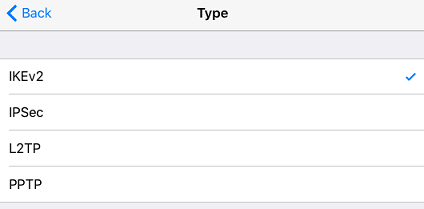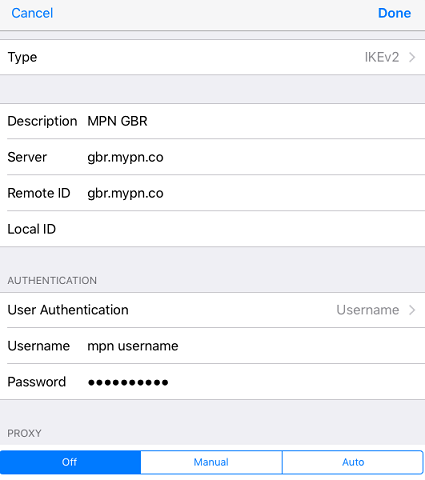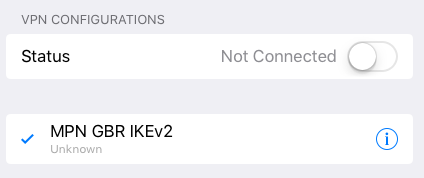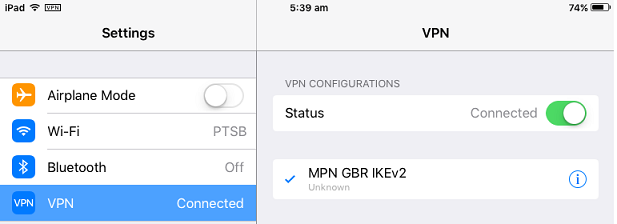This article will guide you through manually setting up an IKEv2 VPN connection on your iOS device.
Remember, you need an existing internet connection to connect to My Private Network. Make sure your iPhone is connected to the internet and that you are able to browse the web.
Step 1: IKEv2 VPN Setup
Open Settings and select VPN.
Click on Add VPN Configuration.
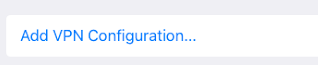
Select IKEv2.
Step 2: IKEv2 VPN Configurations
Head back and enter your VPN details as below:
In this example, we will enter the servername gbr.mypn.co to connect to our GBR servers.
Description: MPN GBR
Server: gbr.mypn.co
Remote ID: gbr.mypn.co
Note: If you want to connect to any of our other servers, ie our USA servers, all you need to do is change the server and remote ID. For a detailed list of server names, please refer to our complete list of servers.
Note: To access our Free service, you’ll need to change the server and remote ID to FRE.mypn.co and your connection will be rotated between different countries we have in our Free VPN cluster.
User Authentication : leave it default to Username
Username: Your My Private Network Username
Password: Your My Private Network Password
Proxy : Off
Double check that you have entered everything correctly and then click on Done.
Step 3: Connecting to VPN
To connect to our service, select the configuration that you have just created and turn on the VPN Connection by sliding the VPN ON/OFF button on your device to the ON position.
Once you have connected successfully, the status will turn Green and states Connected.
In addition, you will be see the VPN logo at top left of your iPad screen (or top right of your iPhone)
Just to reiterate, if you are trying to connect to any other countries that we have servers in, please change the description accordingly (i.e. MPN USA to connect to USA ) and change the servername to be usa.mypn.co
A full list of all our servers can be found on our in this Knowledge Base Article.
Any Problems?
Unfortunately it doesn’t always go to plan!
If you have any problems or can’t get connected, please email us at [email protected]. We’ll get back to you as soon as possible and try to help.
Alternatively, you could give our other VPN protocols a try on your iOS device to circumvent the issues you’re experiencing. Follow the links below to setup the alternative VPN protocols: