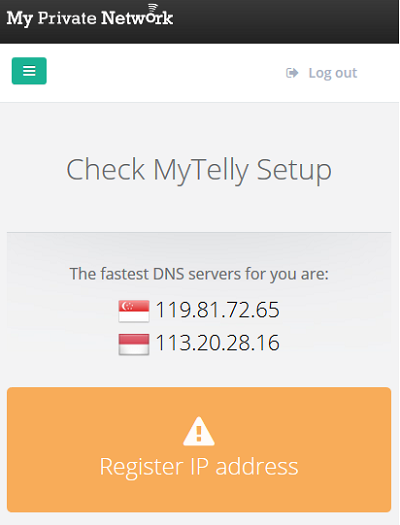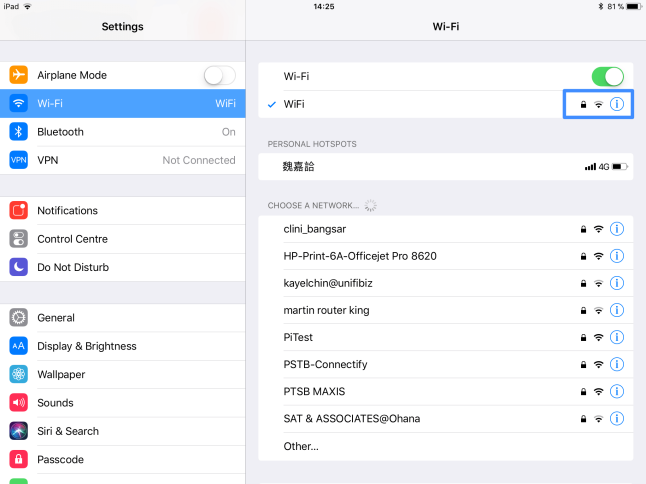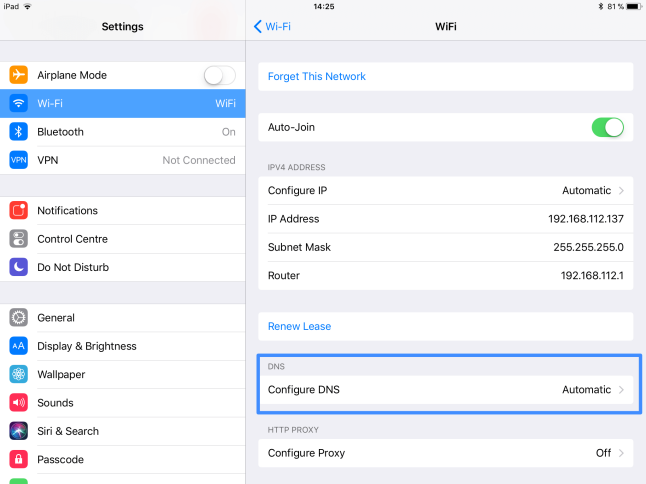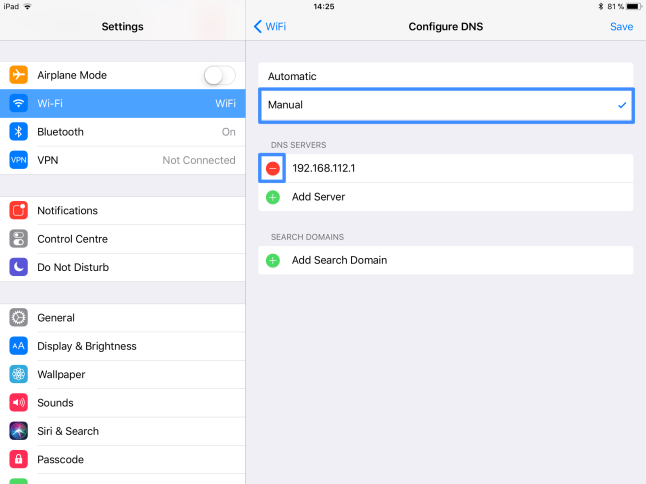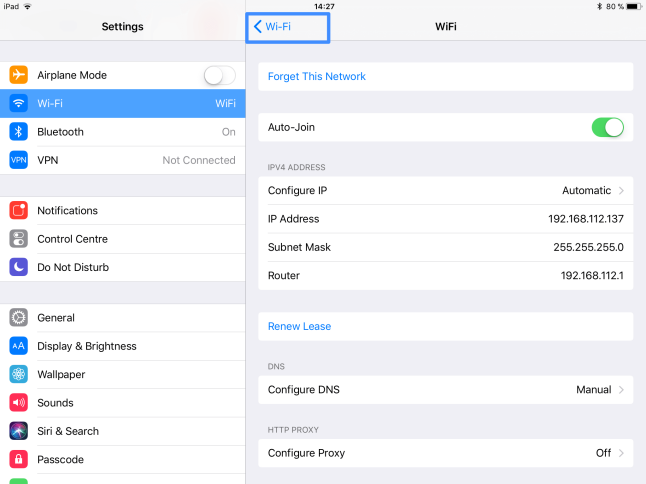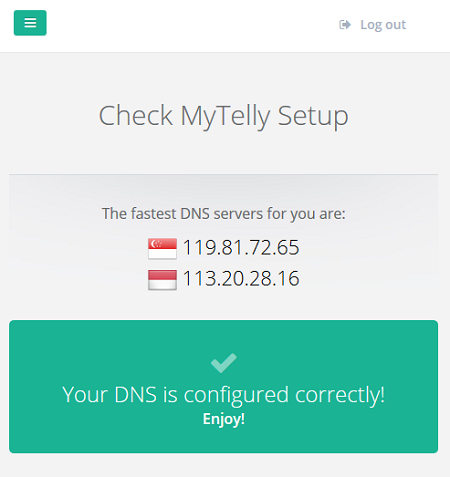This page will guide you through to set up our Smart DNS service, MyTelly on an iPad running on iOS11.
Note: If you are on an older version of iOS i.e 10, please click here
Step 1: Getting Started
Login to our website, www.my-private-network.co.uk from your Safari browser and you should be redirected to the My Subscription page.
Select the MyTelly tab on the left hand corner of the screen and click on Setup.
Take note of the fastest DNS servers address that appears on screen.
Step 2: MyTelly Configuration
Choose Settings from Main Screen.
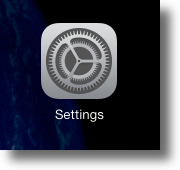
Tap on Wi-Fi.
Find your Wireless connection which has the tick or checked mark and tap on the blue ‘i‘ icon.
You should now be in your Wi-Fi details page. At the Configure DNS section, tap on Automatic.
At the DNS configuration screen, tap on Manual and tap on the red (-) minus icon to remove your existing DNS address.
Now, tap on the (+) Add Server and enter the new DNS servers that appeared on your browser earlier. Once you’re done, tap on Save at top right corner to save the DNS settings.
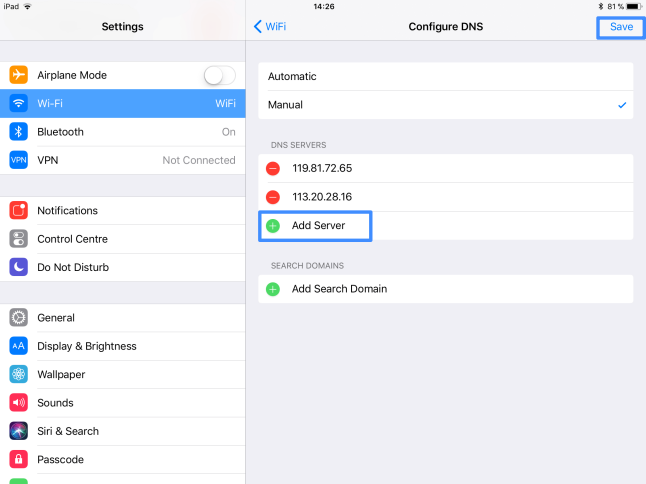
Once you’ve saved the DNS information, tap on the Wi-Fi button at the top left corner to save the settings and go back to the Home screen.
Step 3: MyTelly IP Registration on Network (Completion)
Enter the MyTelly Setup page on our website again.
Scroll down and click on Register This Address.
Note: This will register your IP address and also test your DNS setup and indicate whether you have changed the DNS settings correctly.
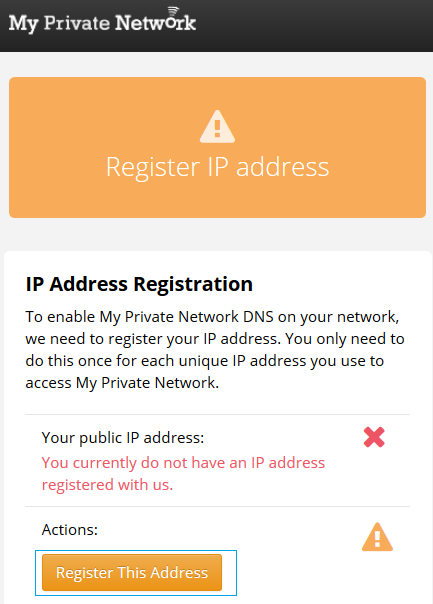
You will get “Your DNS is configured correctly! Enjoy!” message on your screen if your DNS has been set successfully on your iPad.
Note: You will not have to do it again unless your IP address changes. Also, any device on the same network will be able to use the service as long as you’ve set our DNS in their settings.
Now that you have setup and registered your system you can go ahead and access the TV sites that can be accessed with the service!
Any Problems?
Unfortunately it doesn’t always go to plan!
If you have any problems or can’t get connected, please email us at [email protected]. We’ll get back to you as soon as possible and try to help.