You can add more countries into your OpenVPN connections list using our MPN reconfiguration tool.
If you are already using a recent version of our software, you will find the tool by following the steps below:
If you are on Windows XP, Vista or Windows 7, you can find this tool under Start > All Programs > OpenVPN > Utilities > Reconfigure MPN
On Windows 8, 8.1 and 10, the fastest way to open this tool is to press Windows + Q, and type Reconfigure MPN in the search box.
1.
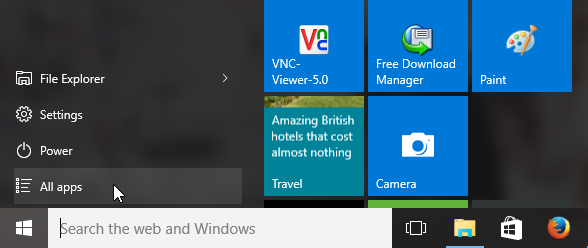
2.
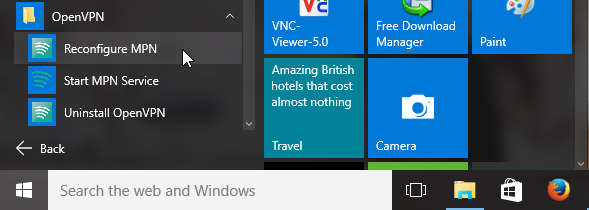
Once you’ve opened the tool, please select all the countries you’d like to add to your VPN connections list, then click Next and select the protocol which you will like to configure these countries with.
Country selection list:
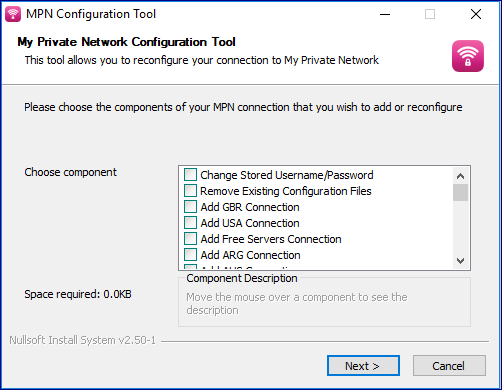
Protocol selection screen:
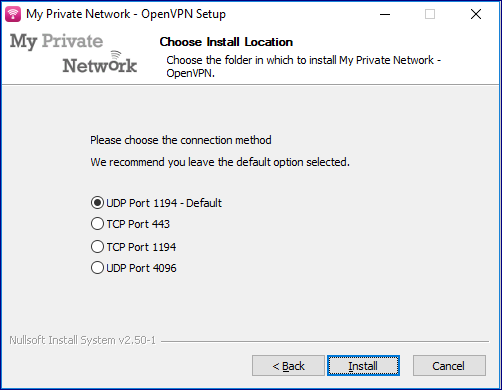
Select the protocol you’d like to use and click Next, which will install the configuration files.
Once you have done that, please right-click on the OpenVPN application on the bottom right hand side of your taskbar and you should see the additional countries you’ve added.
If you’re still having issues with adding additional countries to your OpenVPN, please contact our technical support team at [email protected] and we’ll assist further.
