Note: This is only applicable if you have previously used the older version of our iOS app ( version 1.0.5 ) to install a VPN connection profile.
These instructions are made using an iPad 2 with iOS 7, but the principal should apply to all versions of iPod Touch, iPhone and iPad.
Step 1: Getting Started
Choose Settings from Main Screen.
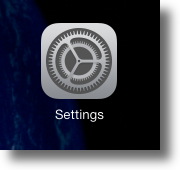
Tap on General and select VPN.
.png?1472120405)
Step 2: Observe Connection Configuration
If you had used the manual setup instructions for PPTP or L2TP to create your VPN connection, you should see the VPN Configuration named as MPN + Country ISO Code
Note: Country ISO Code depends on which country you have subscribed to. For example, GBR, USA, AUS, etc.
Click Here for Country ISO Code References
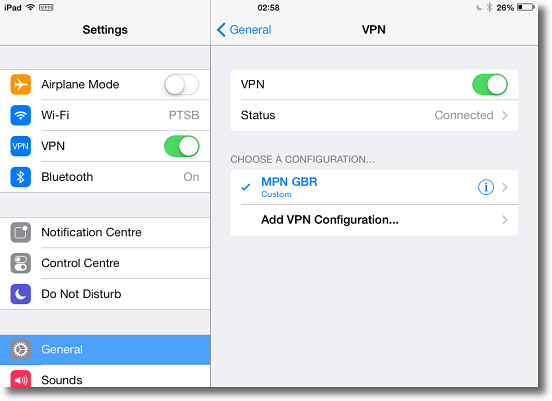
If you had used the automatic setup via the previous version of our iOS app, you should see the VPN Configuration named as Connection to + Country ISO Code + ( PPTP or L2TP )
Note: Country ISO Code depends on which country you have subscribed to. For example, GBR, USA, AUS, etc.
Click Here for Country ISO Code References
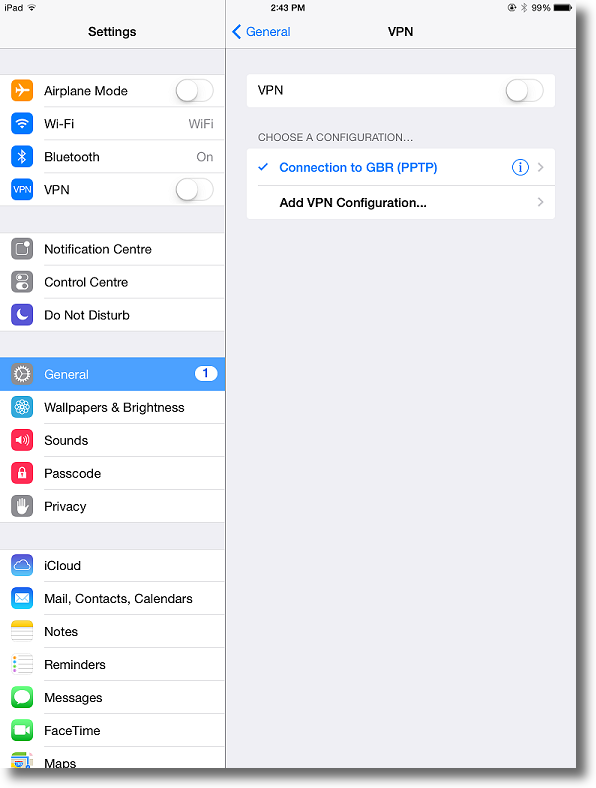
Step 3: VPN Configuration Identified
You’ve now successfully identified the existing VPN configuration from your Apple device!
This will be useful when communicating to our support team of which method was used to create the VPN configuration.
Any Problems?
If you have any problems, please email us at [email protected]. We’ll get back to you as soon as possible and try to help.
