This page will guide you through to set up our Smart DNS service, MyTelly on a Linux machine using the built in terminal, which is available on almost all versions and distribution of Linux.
Step 1: Check the MyTelly settings on website
Login to our website, www.my-private-network.co.uk from your computer browser and you should be redirected to the My Subscription page.
Select the MyTelly tab on the left hand corner of the screen and click on Setup.
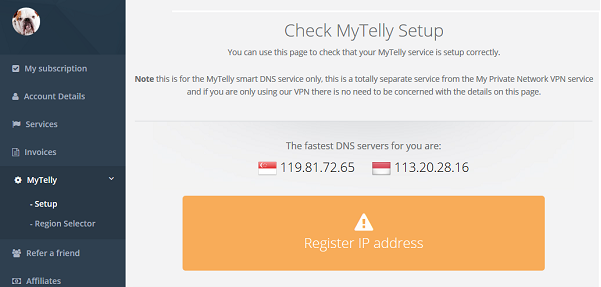
Take note of the fastest DNS servers address that appears on screen.
Step 2: MyTelly Configuration on terminal
Go to your Terminal and type in sudo bash . This will give you super user privilege.
Once you have the super user (administrator) access, type in the command below to back up your network configuration file.
cp /etc/resolv.conf /etc/resolv.orig

Next, type in the command below to remove the resolv.conf file.
rm /etc/resolv.conf

Now, type in the command below one at a time.
Note: You will need to enter the DNS server addresses that appeared on your browser earlier. In this example, our fastest DNS server addresses are 119.81.72.65 and 113.20.28.16.
echo “nameserver 119.81.72.65” > /etc/resolv.conf
echo “nameserver 113.20.28.16” >> /etc/resolv.conf

Finally, type in the command below.
cat /etc/resolv.conf
If the set up was successful , it will display the DNS that you’ve specified earlier:
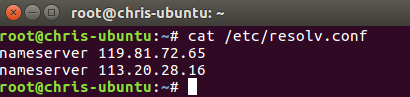
Once you’re, head back to the MyDNS Setup page.
Step 3: MyTelly IP Registration on Network (Completion)
Scroll down and click on Register This Address. This will register your IP address and also test your DNS setup and indicate whether you have changed the DNS settings correctly.
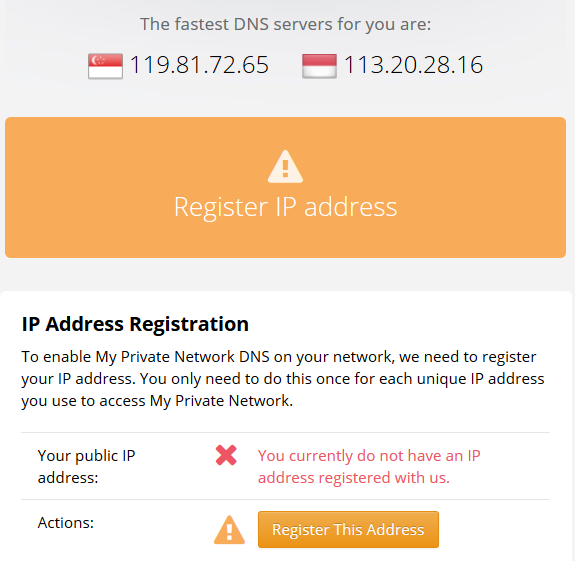
You will get Your DNS is configured correctly! Enjoy! message on your screen if your DNS has been set successfully in our system.

Note: you will not have to do it again unless your IP address changes. Also, any device on the same network will be able to use the service as long as you’ve set our DNS in their settings.
Now that you have setup and registered your system you can go ahead and access the TV sites that can be accessed with the service!
Any Problems?
Unfortunately it doesn’t always go to plan!
If you have any problems or can’t get connected, please email us at [email protected]. We’ll get back to you as soon as possible and try to help.
