This page will guide you through to set up our Smart DNS service, MyTelly on a Sony PlayStation 4 console.
Step 1: Check the MyTelly settings on website
Using another device, preferably a computer, login to our website, www.my-private-network.co.uk using a web browser and you should be redirected to the My Subscription page.
Select the MyTelly tab on the left hand corner of the screen and click on Setup.
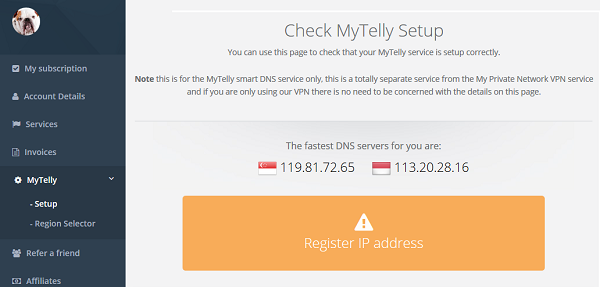
Take note of the fastest DNS servers address that appears on screen.
Step 2: MyTelly Configuration on PS4
From your PS4 homescreen, go to Settings.
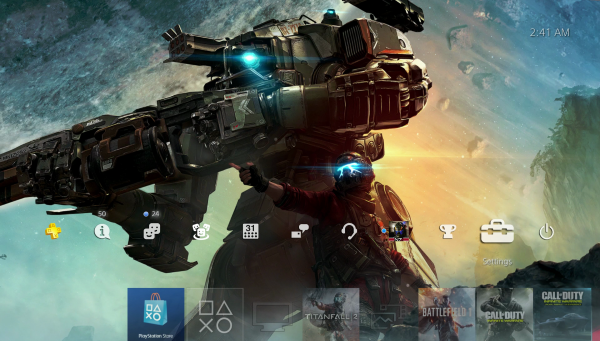
Scroll down and select Network.
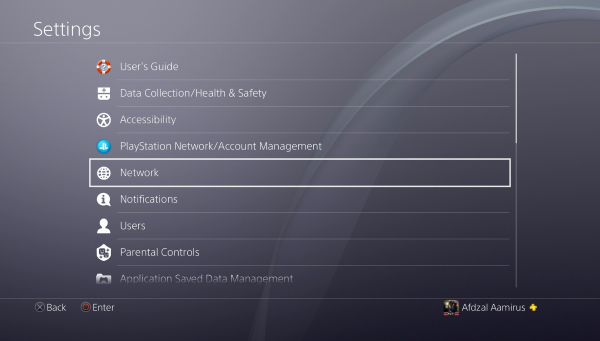
Select Set Up Internet Connection.
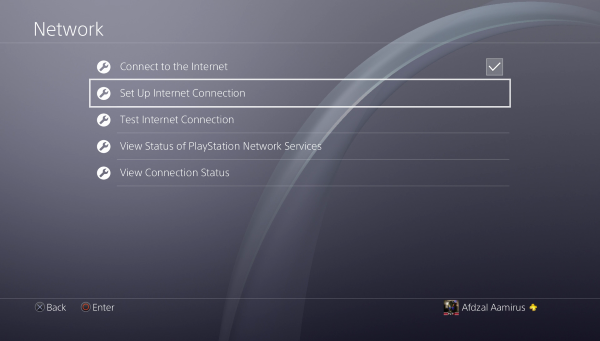
Now select your connection method, Use Wi-Fi (Wireless) or Use a LAN Cable (Wired).
Note: If you are connecting wirelessly, you have to select your WiFi network and enter the password later on.
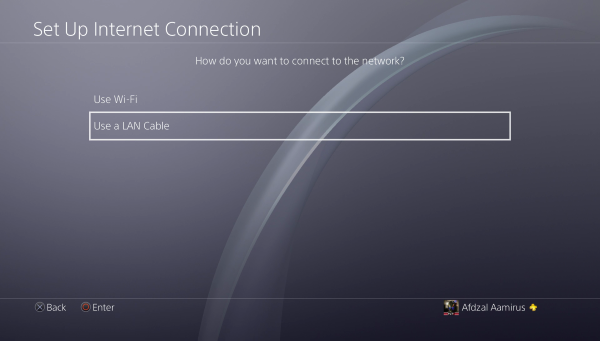
Select Custom.
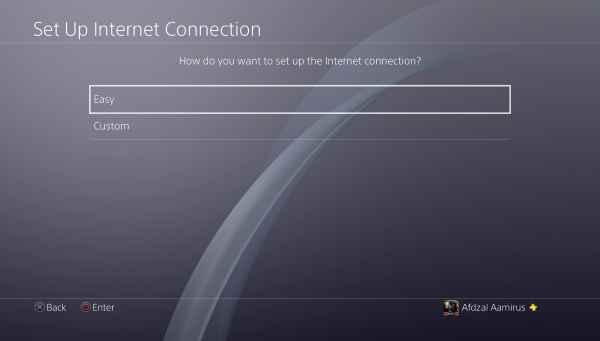
Select Automatic in IP Address Settings
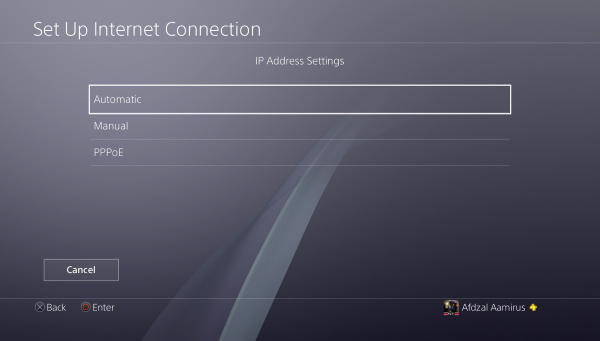
In DHCP Host Name, select Do Not Specify.
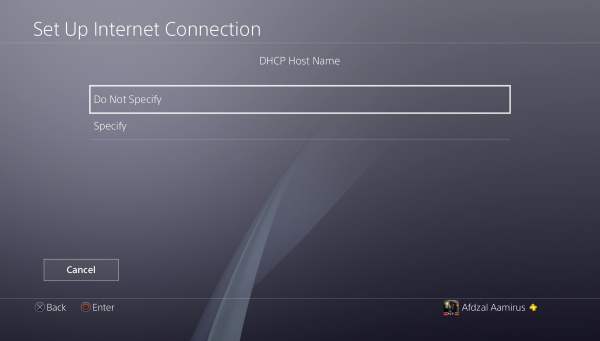
By default, the DNS should be Automatic. Change this to Manual.
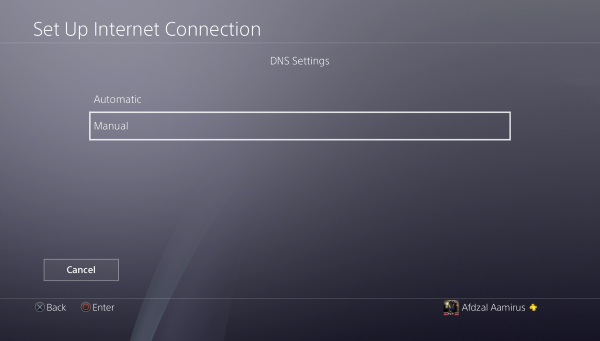
Now, enter the DNS server addresses that appeared on your browser earlier and click Next.
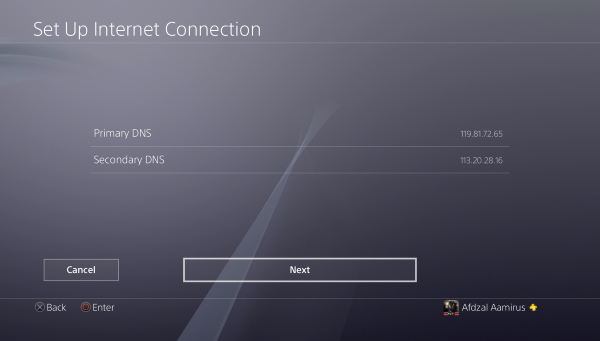
Select Automatic in MTU Settings.
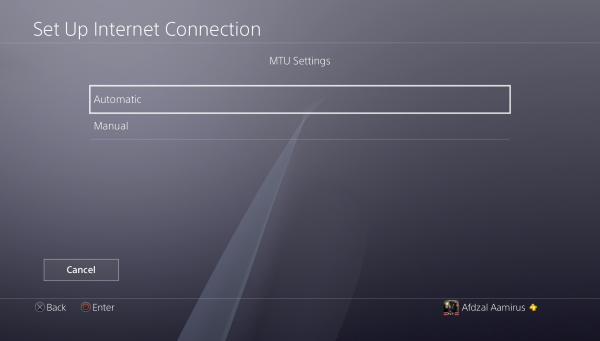
Select Do Not Use under Proxy Server.
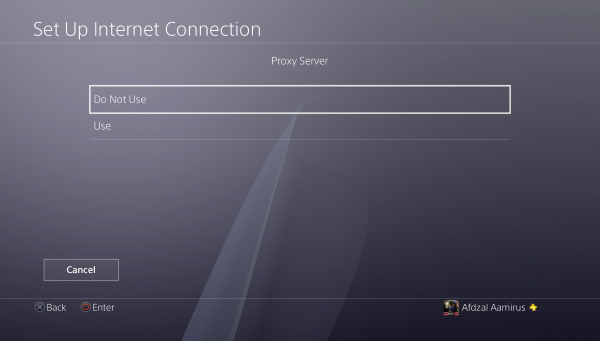
Lastly, select Test Internet Connection to confirm and Save the settings.
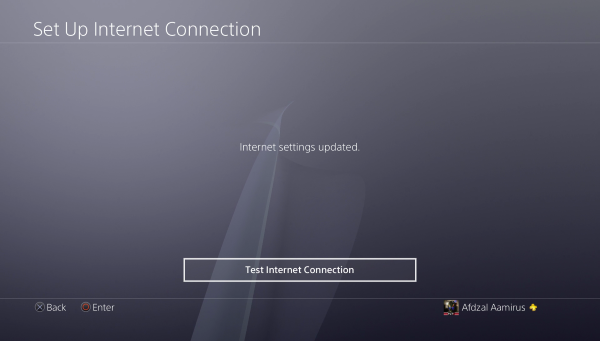
Step 3: MyTelly IP Registration on Network (Completion)
Head back to the MyTelly – Setup page on the web browser of your computer / other device.
Scroll down and click on Register This Address.
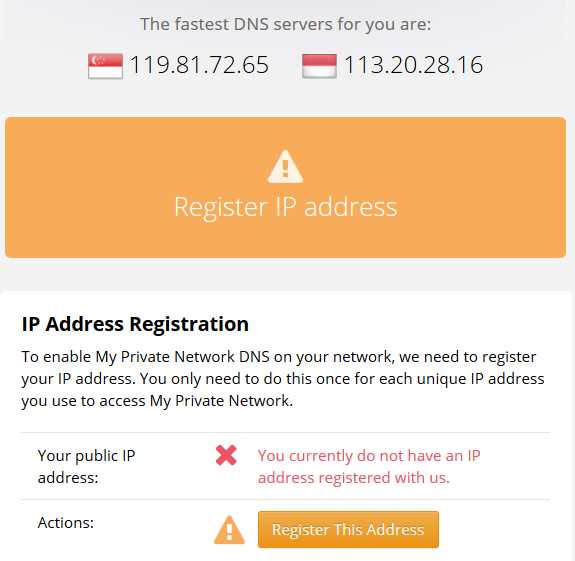
This will register your IP address and also test your DNS setup and indicate whether you have changed the DNS settings correctly.
Please note that if you only changed the DNS settings on your Playstation 4 console and not on your computer / other device, the authentication page will return the following error:
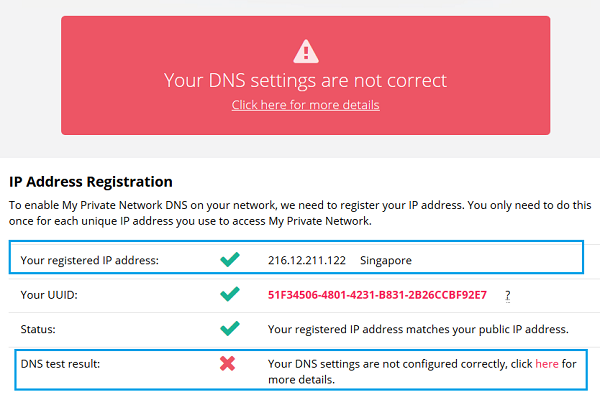
Please do not worry about this message as our servers have already registered your IP address as per the screenshot above.
Note: You will not have to do it again unless your IP address changes. Also, any device on the same network will be able to use the service as long as you’ve set our DNS in their settings.
To learn more of the MyTelly errors, please refer to our article here: MyTelly errors – Your DNS setting is not configured correctly.
Now that you have set up your console and registered your network connection, you can go ahead and access the supported TV sites with the service!
Any Problems?
Unfortunately it doesn’t always go to plan!
If you have any problems or can’t get connected, please email us at [email protected]. We’ll get back to you as soon as possible and try to help.
