Welcome to My Private Network
We provide VPN services with servers in over 44 countries to protect your security and privacy, and allow you to bypass geographic restrictions.
Read more about how our VPN works here.
This page will guide you through clearing the cache on your Window’s Google Chrome browser. You might want to do this if you’re experiencing intermittent issues with your browser.
However, if you’re looking to clear the cache on a different browser instead, kindly refer to one of our guides below:
Clearing cache on Internet Explorer browser
Clearing cache on Microsoft Edge browser
Clearing cache on Mozilla Firefox browser
Clearing cache on other browsers
Don’t Have a VPN yet? Give our Free Trial a go by clicking the button below for 3 full days of unlimited access to both our VPN and MyTelly services.
*3 DAY FREE TRIAL – NO CREDIT CARD REQUIRED
To clear the cache on your Google Chrome browser, follow the steps below.
(We used Google Chrome version 18 to create this instructions, but the principal should be the same for all versions of Chrome.)
Step 1: Get Started
Open Chrome on your Windows computer.
Once your browser is open, press Ctrl+Shift+Delete to open up the Clear Browsing Data window.
Alternatively, you can manually go to this menu by selecting the Wrench icon (the settings menu, located in the upper-right corner) and under Tools, click on Clear Browsing Data.

Step 2: Clearing Cache
Ensure that the Empty the cache and Delete cookies boxes are checked.
Note: This is necessary to completely clear your cache. Uncheck everything else to avoid deleting data unintentionally.
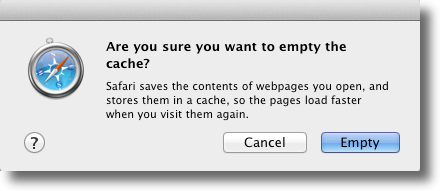
In the Obliterate the following items from: drop down menu, select the beginning of time.
Click the Clear Browsing Data button to proceed.
Step 3: Cache Cleared
Congratulations! You’ve now successfully cleared all your Google Chrome’s cookies & cache data from your computer!
Note: If you do not see any difference, kindly restart your browser.
Any Problems?
Unfortunately it doesn’t always go to plan!
If you have any problems or need further assistance, please email us at [email protected]. We’ll get back to you as soon as possible and try to help.


